
Comments are a great way for your visitors to interact with you. You can build a nice community on your website through your comments. However, you may want to moderate your comments and manage which pages you want visitors to post comments on. Managing comments in WordPress becomes important as Google will index your comments along with your website. So you may want to filter out unwanted comments, spam, and moderate comments not suitable for your topics on your website.
Managing comments in WordPress can be a tedious task. But the alternative of disabling comments may not be ideal either. Comments solicit engagement from your visitors. Even if you are not the one responding to comments, this type of engagement can draw repeat visitors and drive traffic to your website. Having regular posters that are helpful to others can really add value to your website.
You can manage your comments from within WordPress admin. Navigate to Comments on the left menu. You have the ability to approve/unapprove, reply, edit the comment, mark it as spam, or delete it as trash.
If you have comments already filtered out as spam, you can click on the Spam tab above comments. From here you have the ability to mark comments as “Not Spam”, or delete them permanently.
There are detailed settings you can change to help you manage comments further. You will find these settings under Settings > Discussion.
There are two settings that will help you reduce spam comments; Comment author must fill out name and email and Users must be registered and logged in to comment. You should check the boxes and enable these settings.
If you would like to manually approve each comment before they are displayed on your website, be sure to check the box for Comment must be manually approved. With this setting enabled, no comment will automatically appear on your website unless approved.
If you have regular visitors that post helpful comments, you may want them to be able to post and respond freely. Enable the setting Comment author must have a previously approved comment. This means if a visitor already has an approved comment, they will not be required to wait for moderation in sequential posts.
Comments containing lots of hyperlinks are a characteristic of spam comments. You may wish to limit the number of hyperlinks allowed in your comments. Set this setting under Comment Moderation.
You may set your own blacklisted words, IP & email addresses, and browser’s user-agent strings. Perhaps there’s a competitor you don’t wish to have mentioned in your comments. Or you wish to block the numerous pharmaceutical spam that has started to show up on your website. The Comment Moderation setting will put matching comments in your moderation queue. While Disallowed Comment Keys will put matching comments directly into your Trash.
We hope you’ve found this article useful. Well-managed comments can help you unlock the powers of user interaction. It will drive traffic to your website and make your existing content even more valuable. Looking for WordPress hosting? Take advantage of our 60% off promo and start hosting your own WordPress website for as little as $2.90/month. A free domain is included! Need assistance with your website? Contact us, we are always here to help.
|
Pacific Software Publishing, Inc. 1404 140th Place N.E., Bellevue, WA 98007 |
| PSPINC Creates Tools For Your Business |
| Pacific Software Publishing, Inc. is headquartered in Bellevue, Washington and provides domain, web, and email hosting to more than 40,000 companies of all sizes around the world. We design and develop our own software and are committed to helping businesses of all sizes grow and thrive online. For more information you can contact us at 800-232-3989, by email at info@pspinc.com or visit us online at https://www.pspinc.com. |
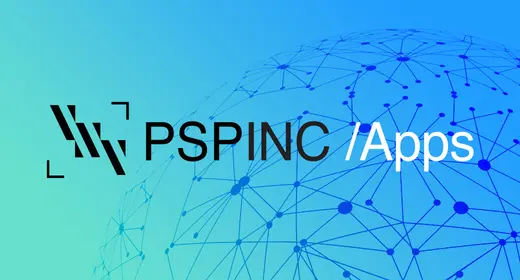 An all-new multi-service login for your PSPINC web apps!
An all-new multi-service login for your PSPINC web apps!
 Request a quote for Custom WordPress Design
Request a quote for Custom WordPress Design

.png)
















